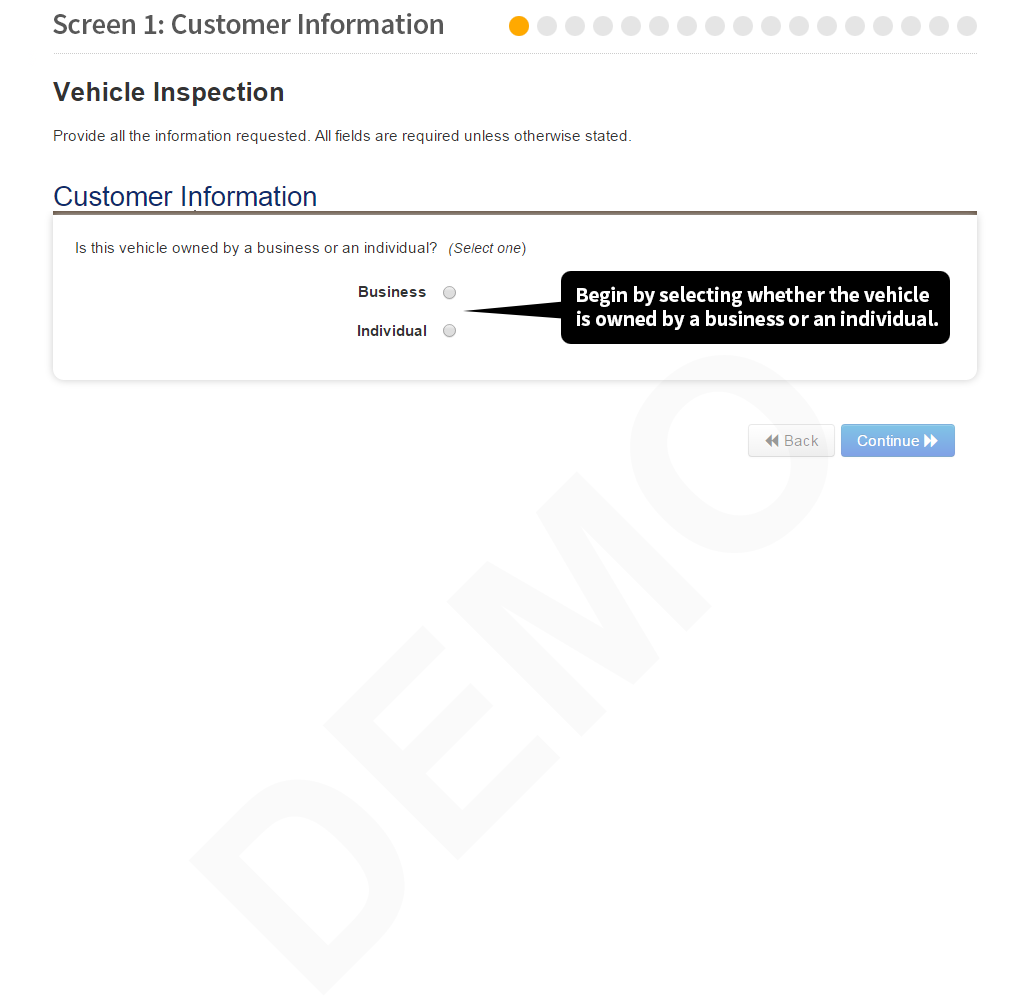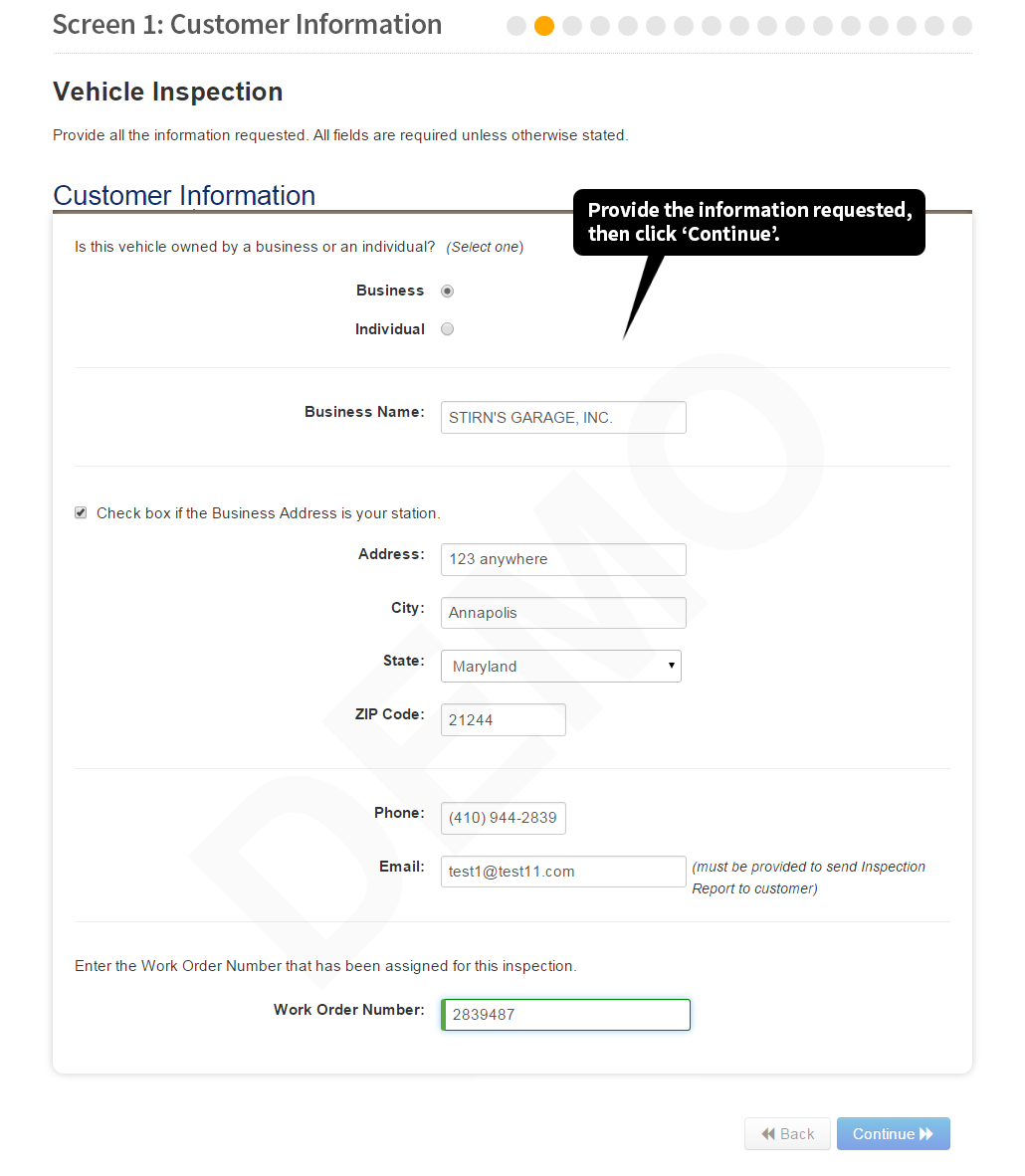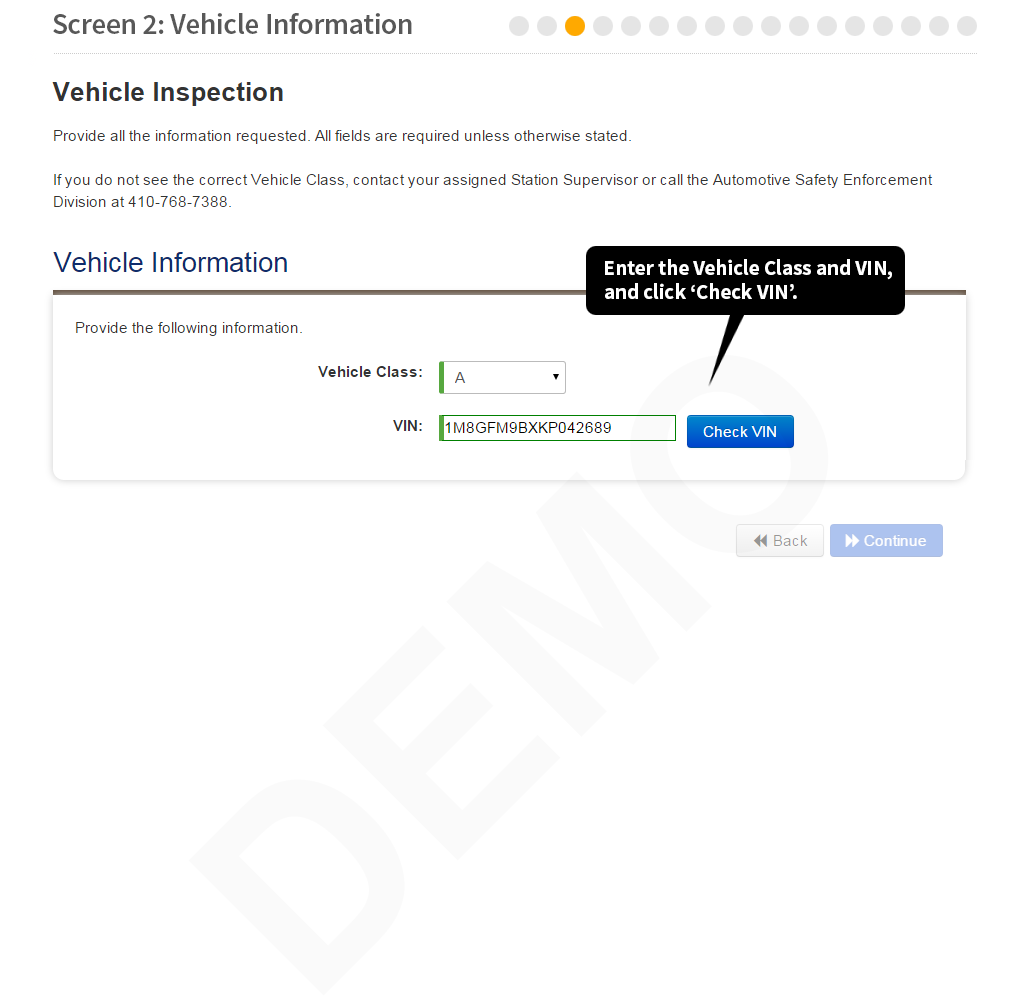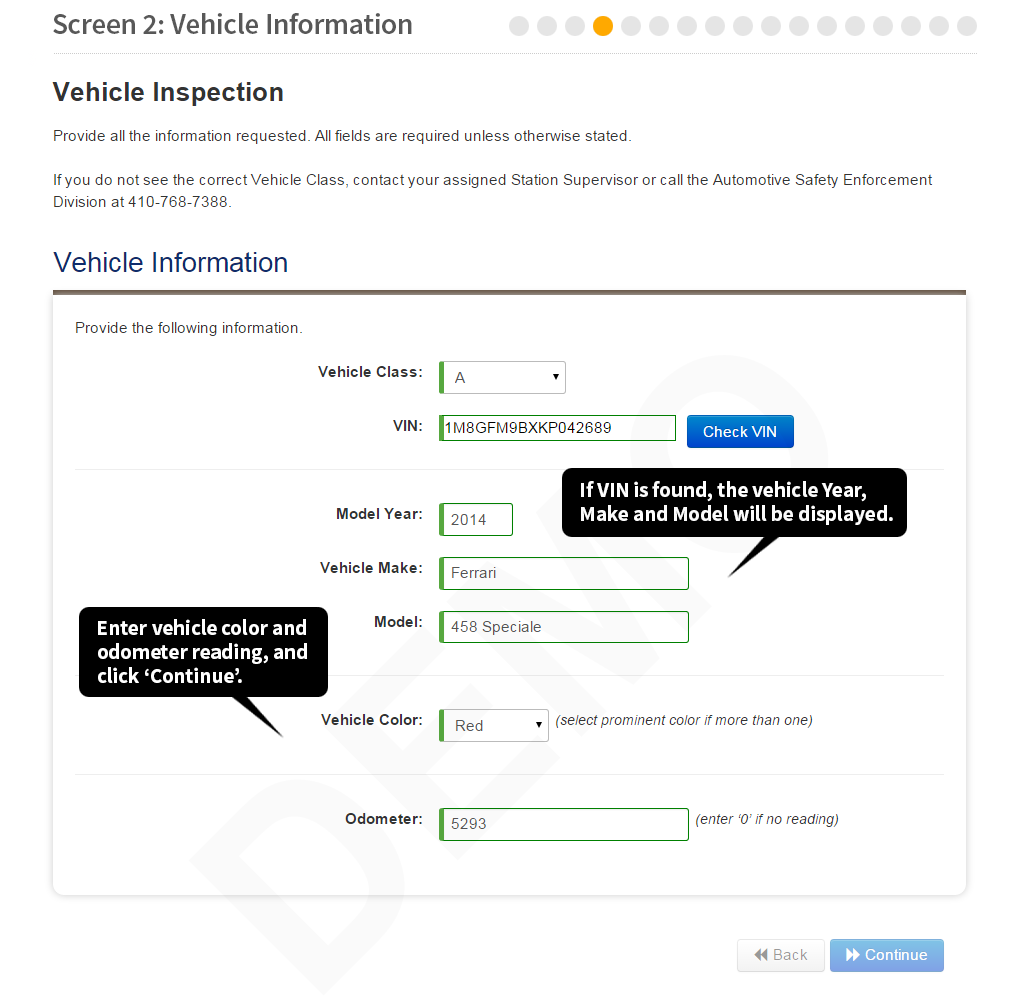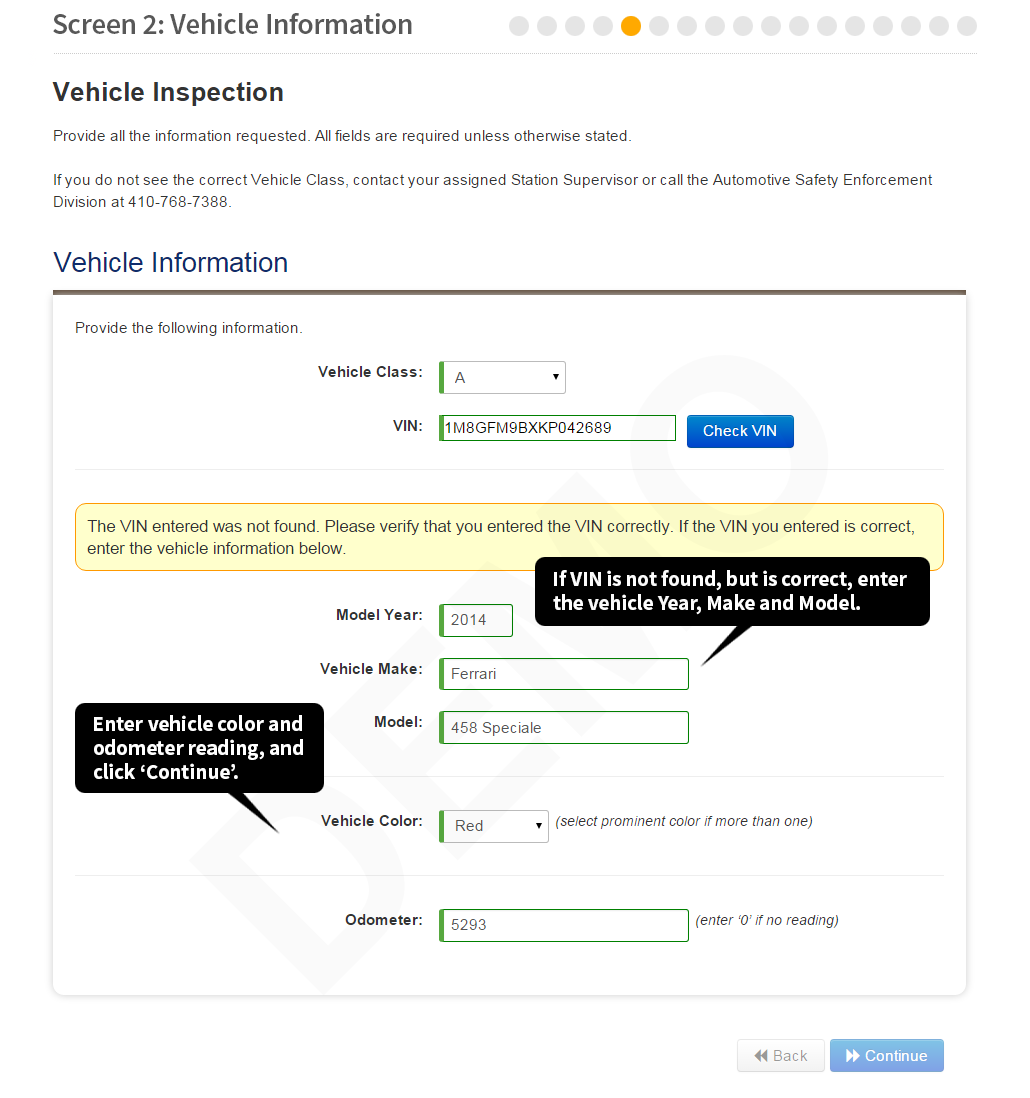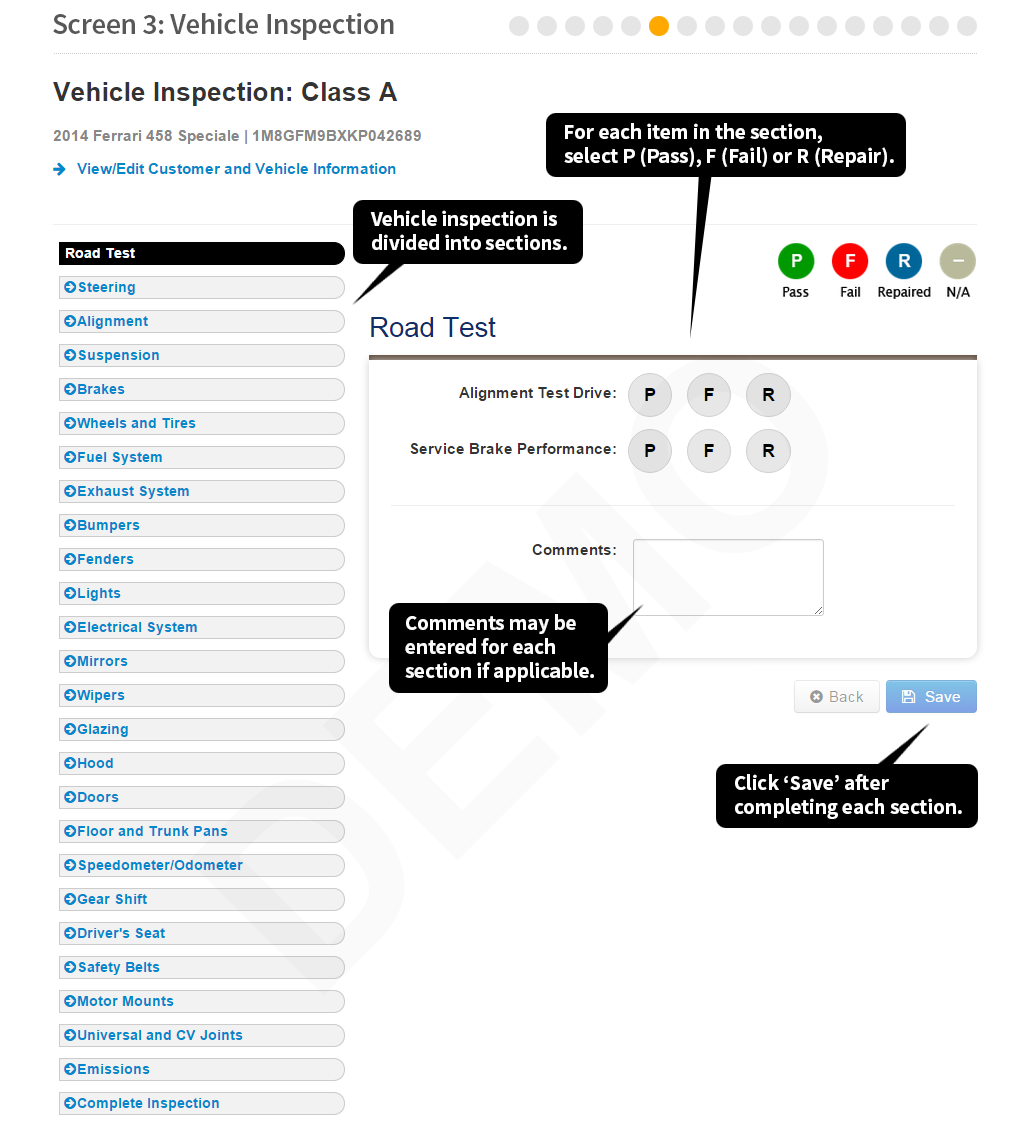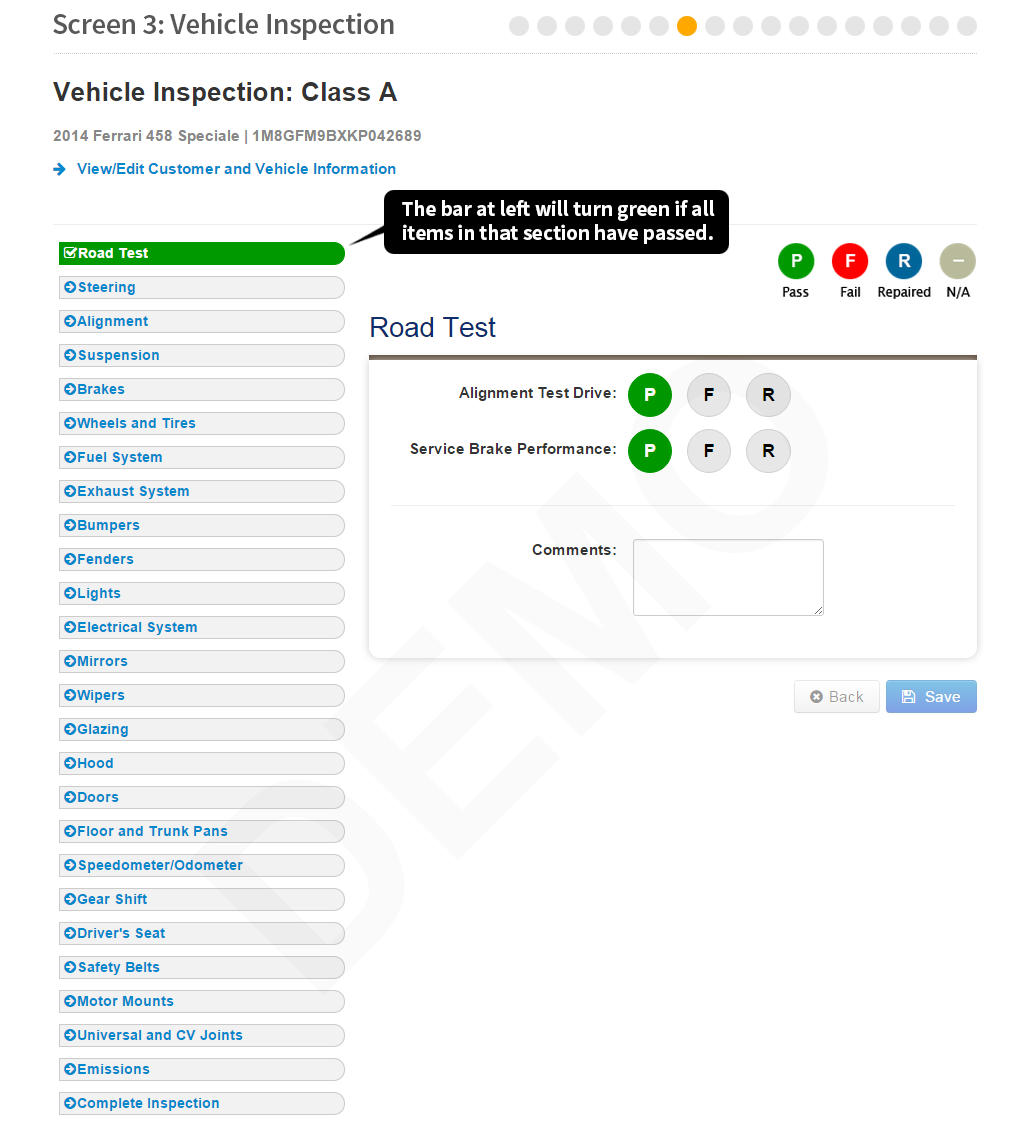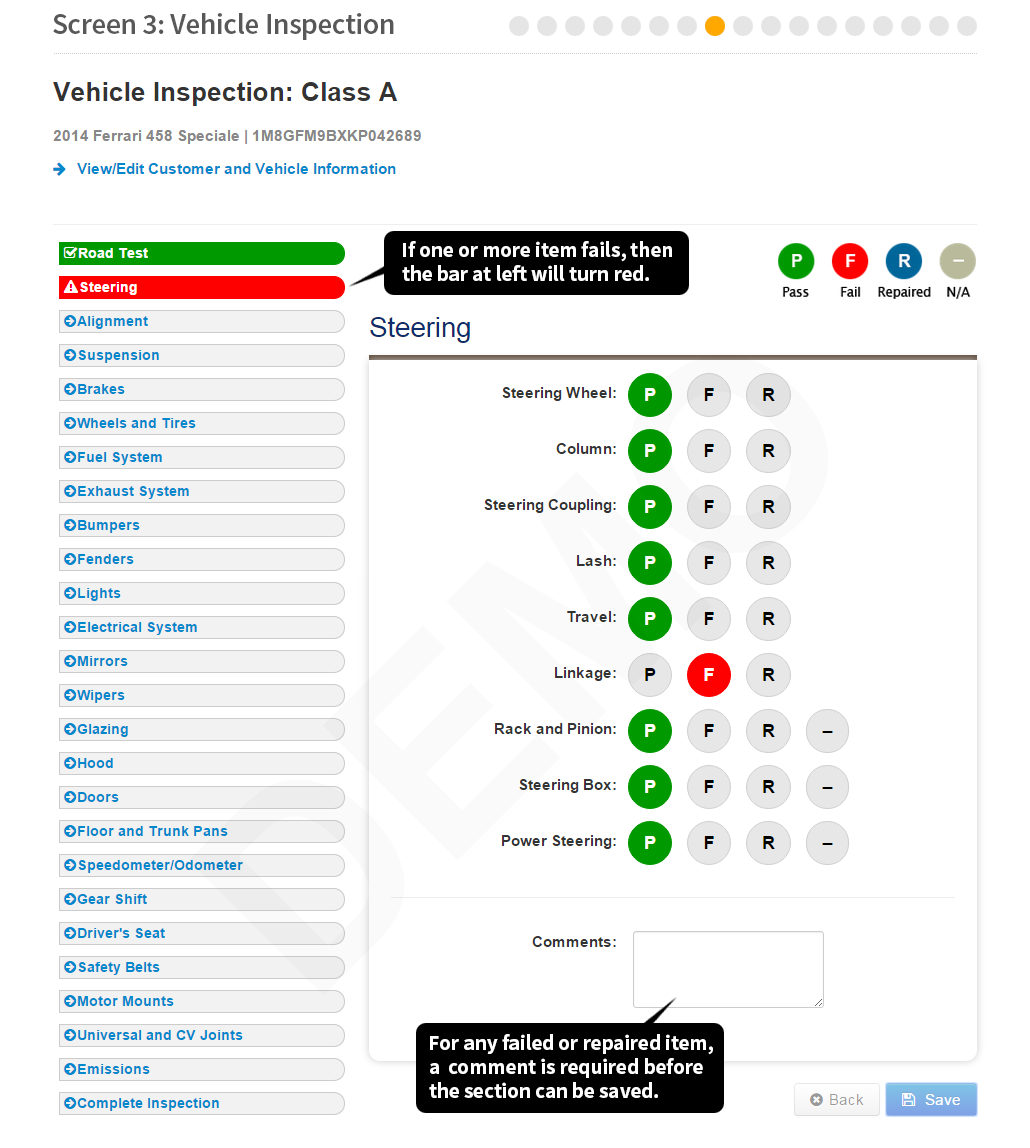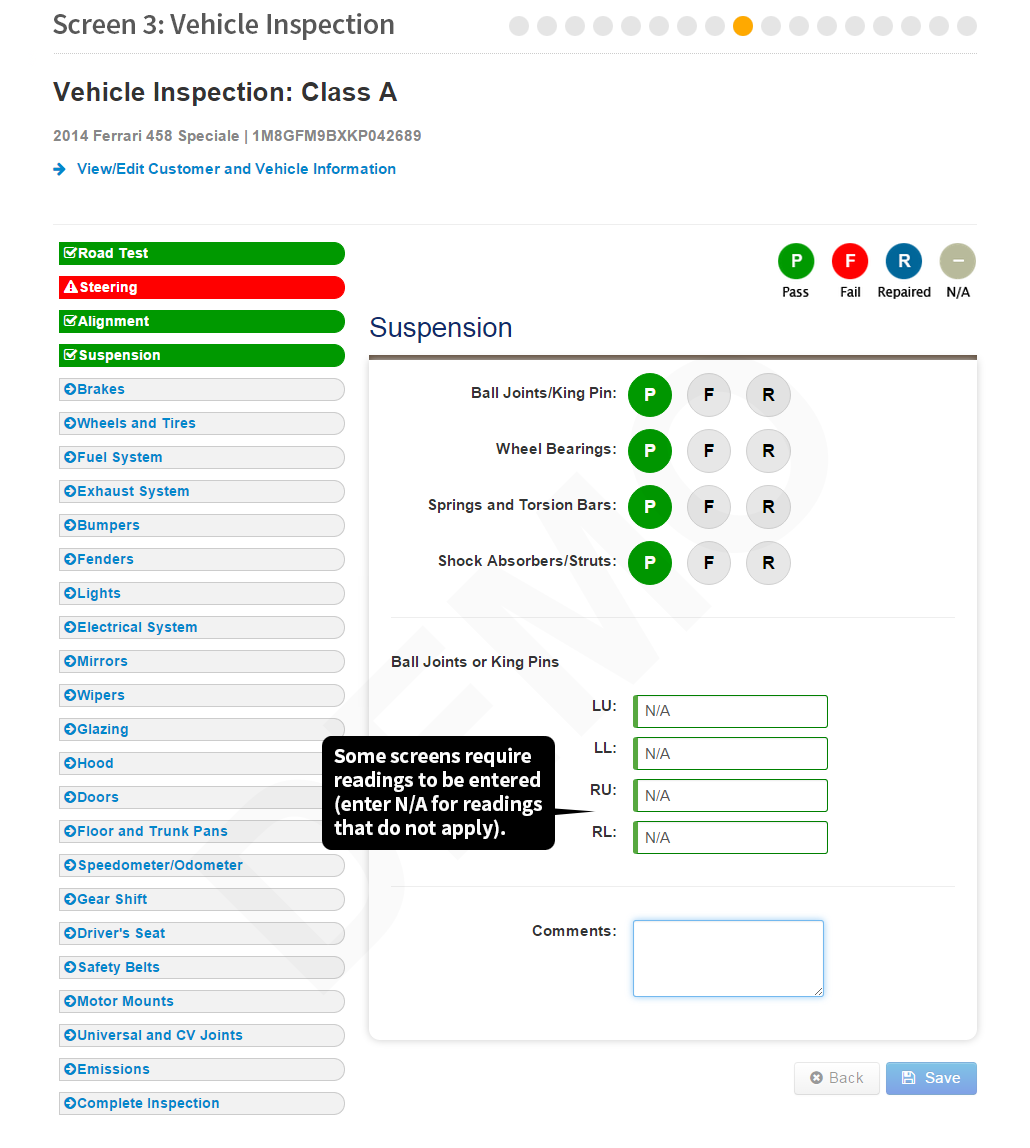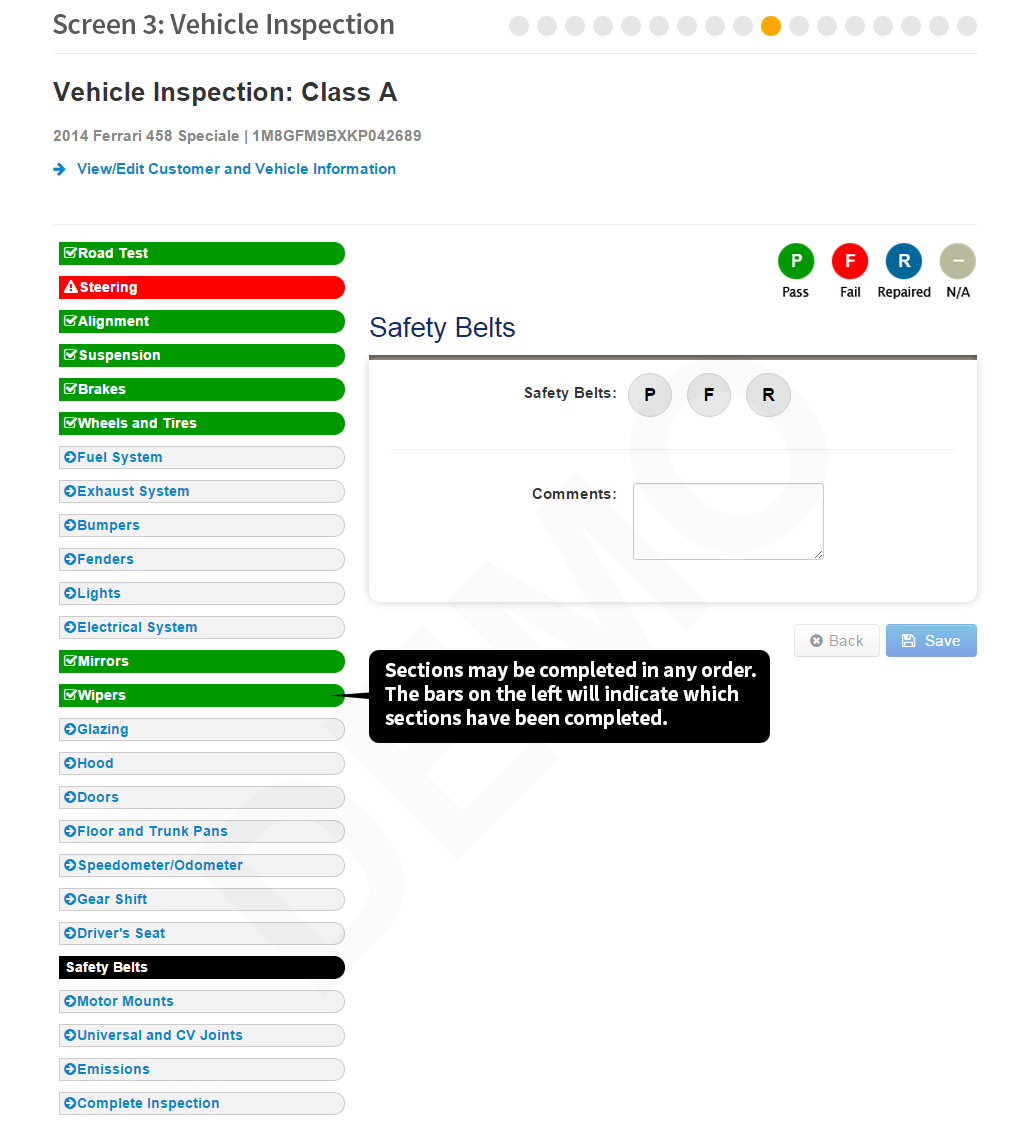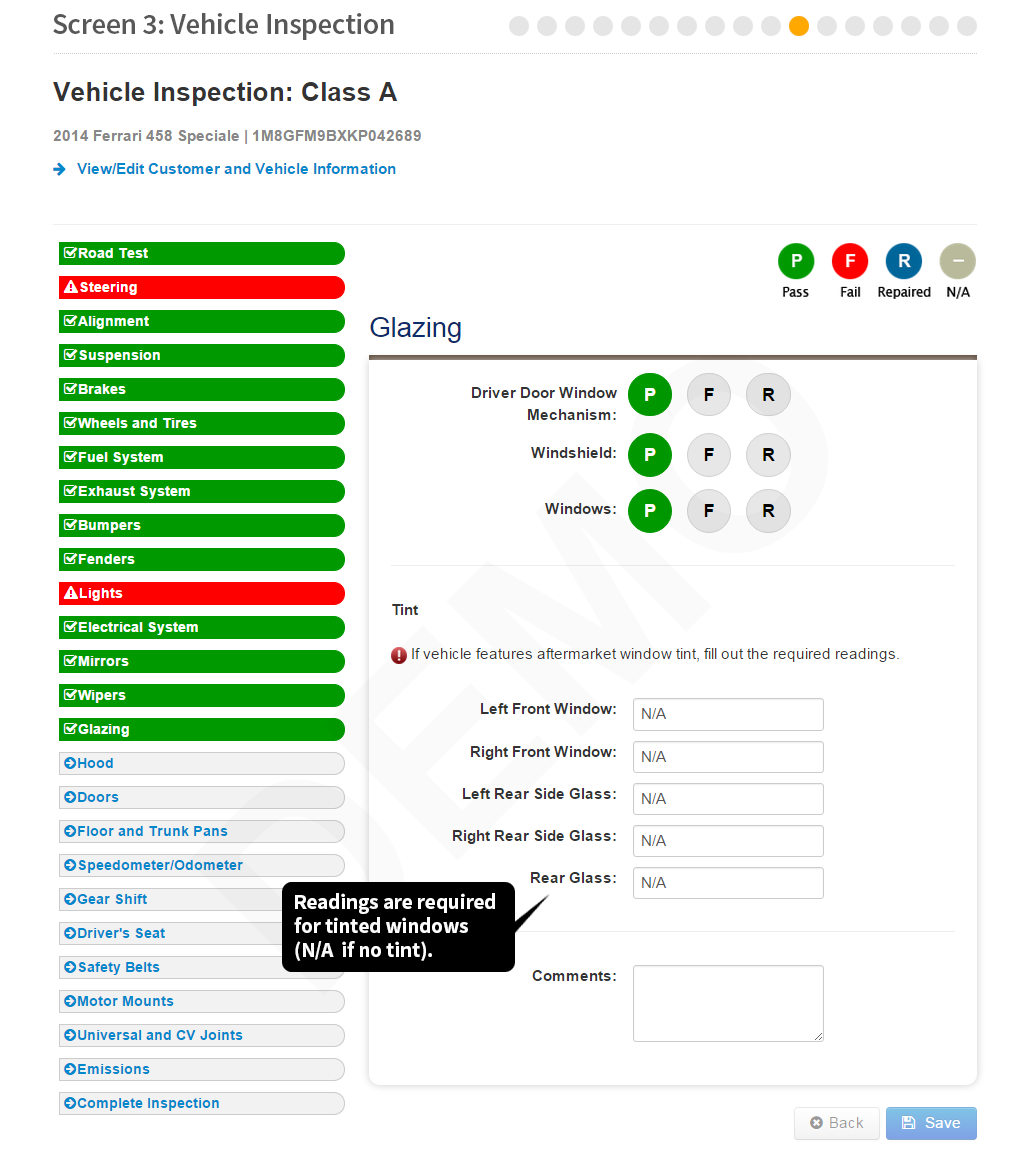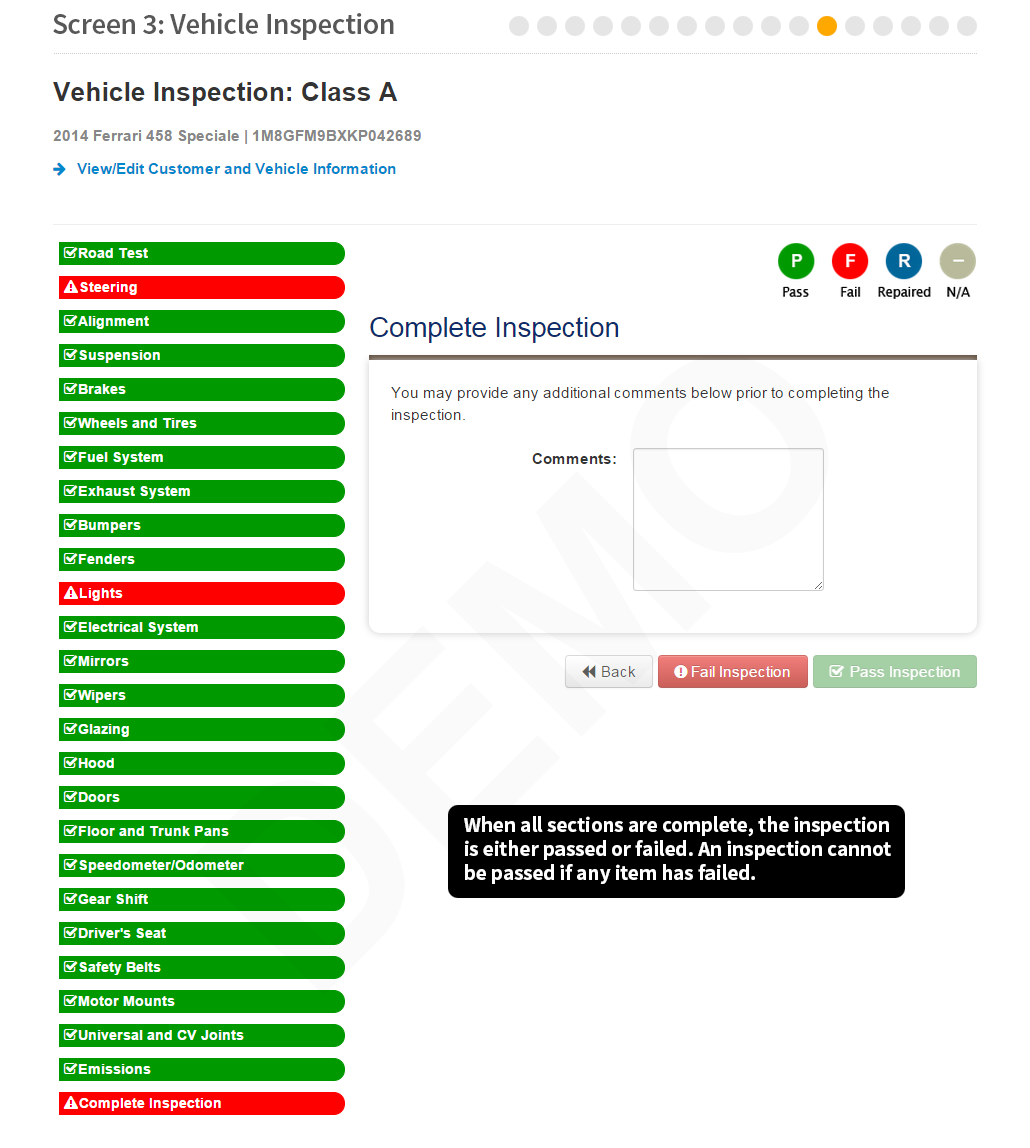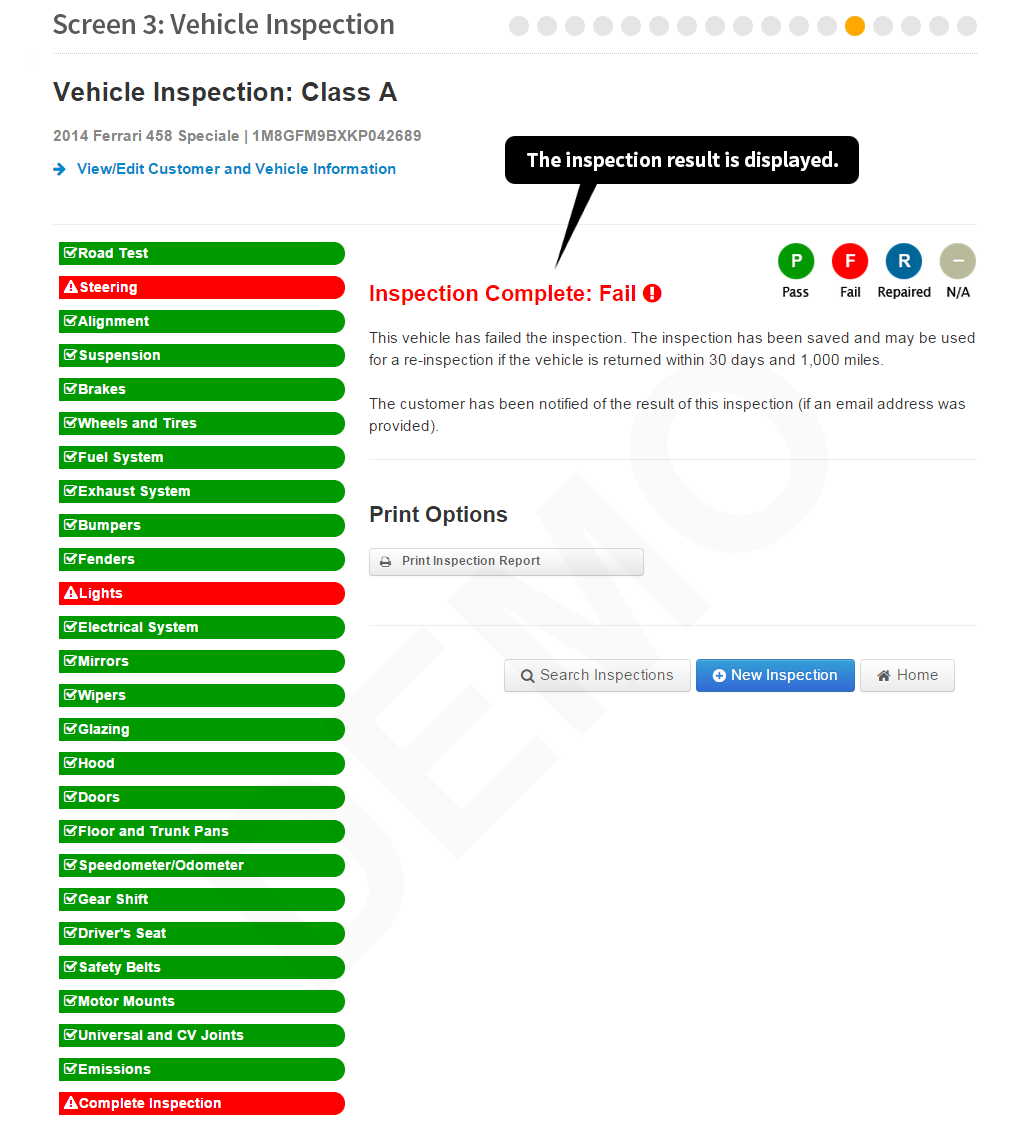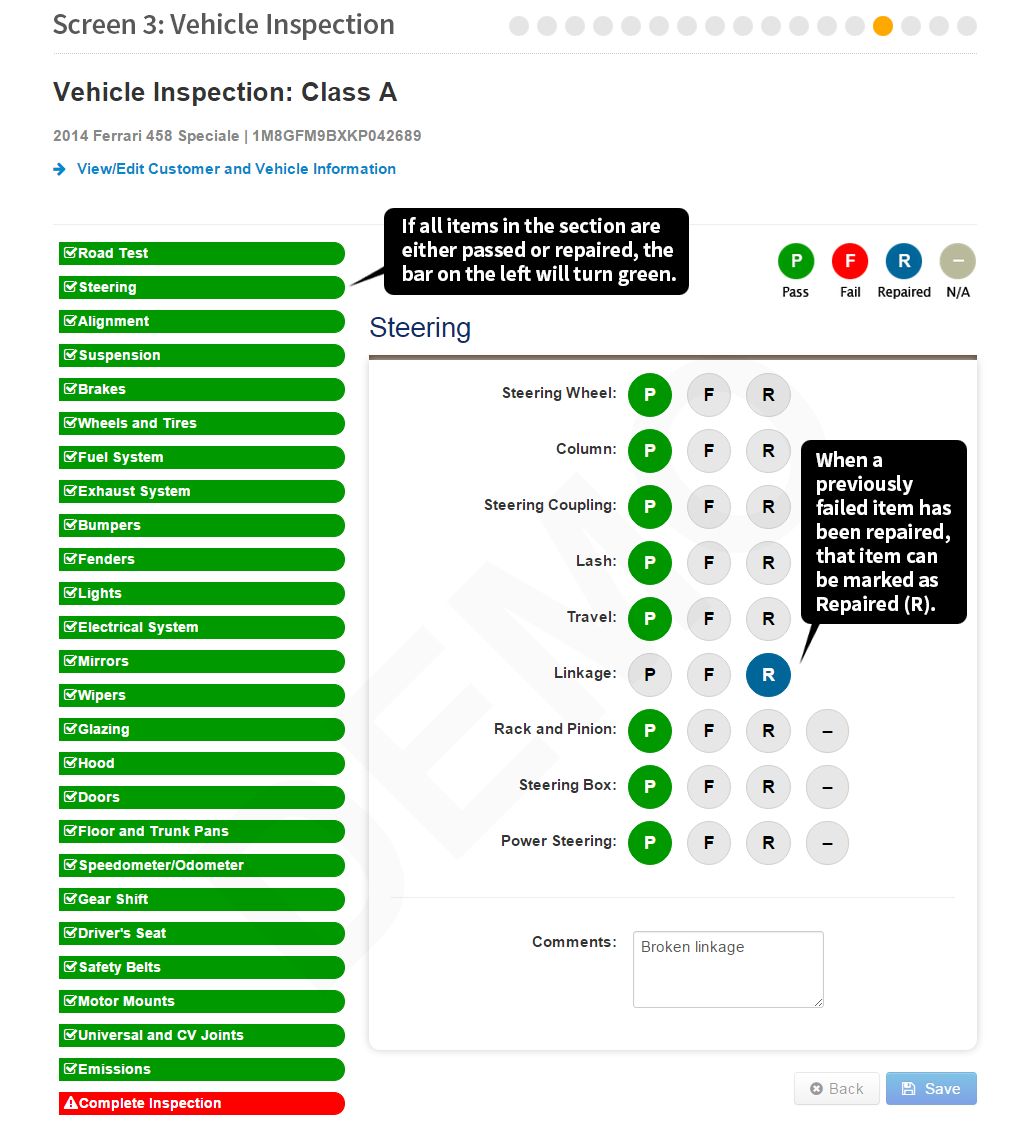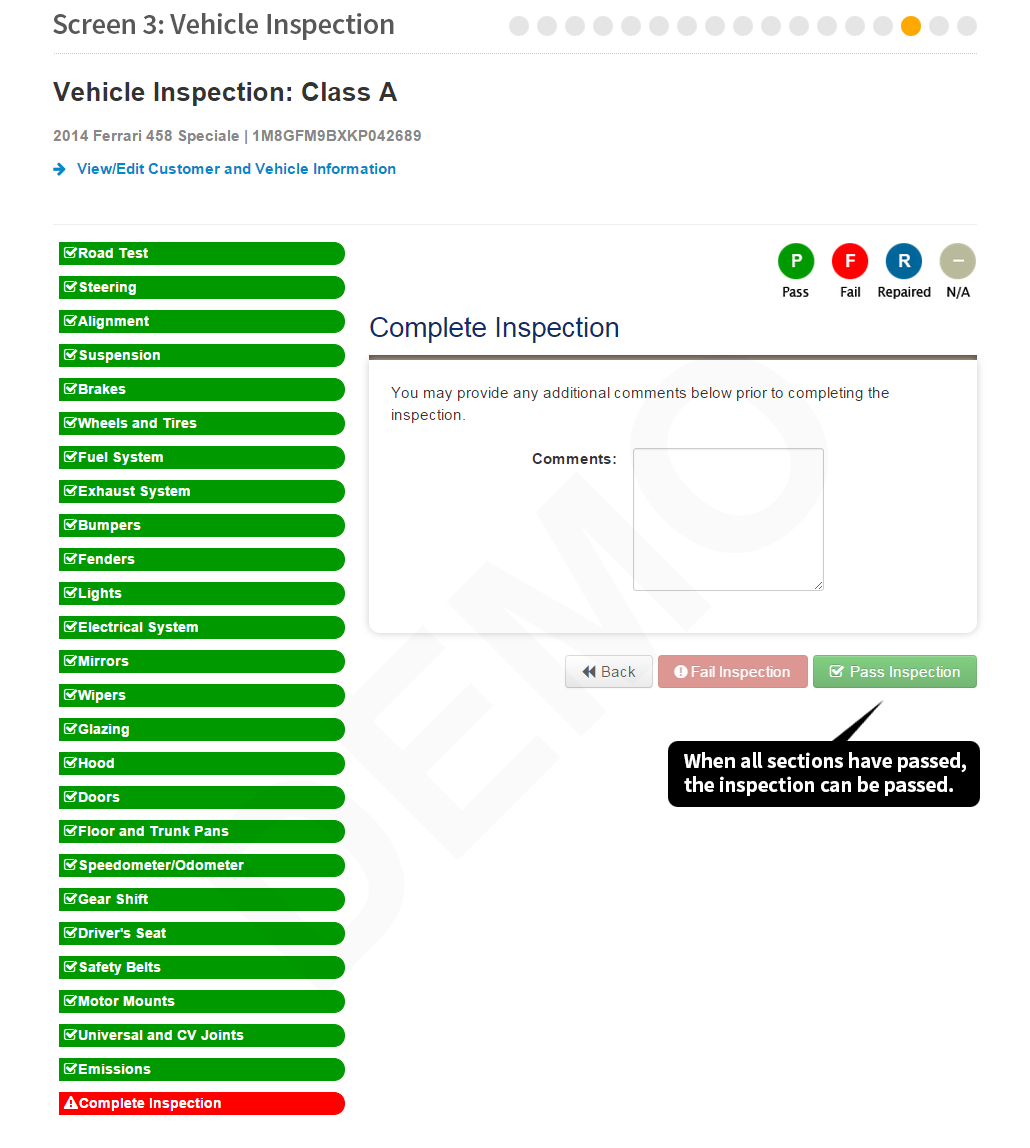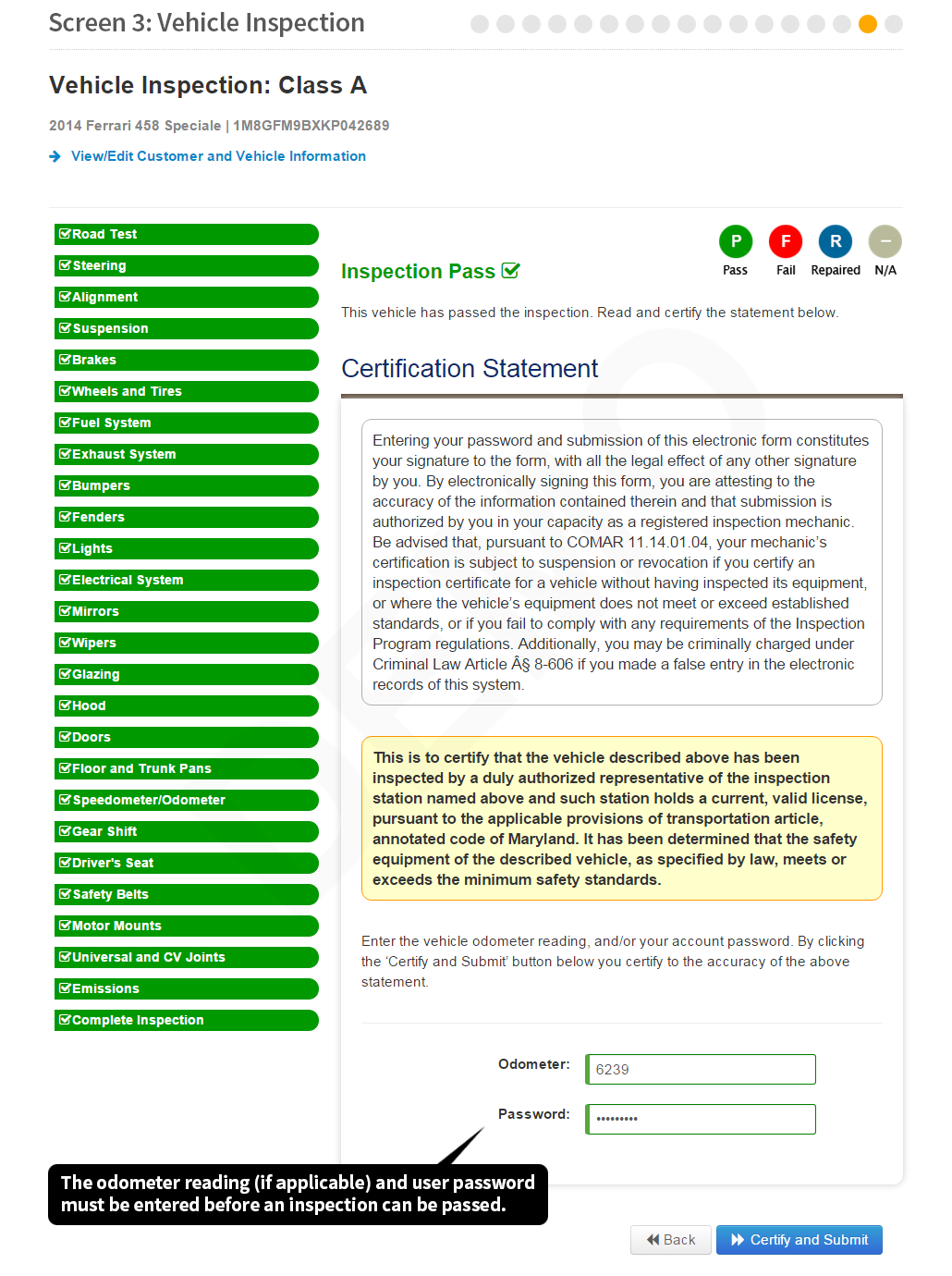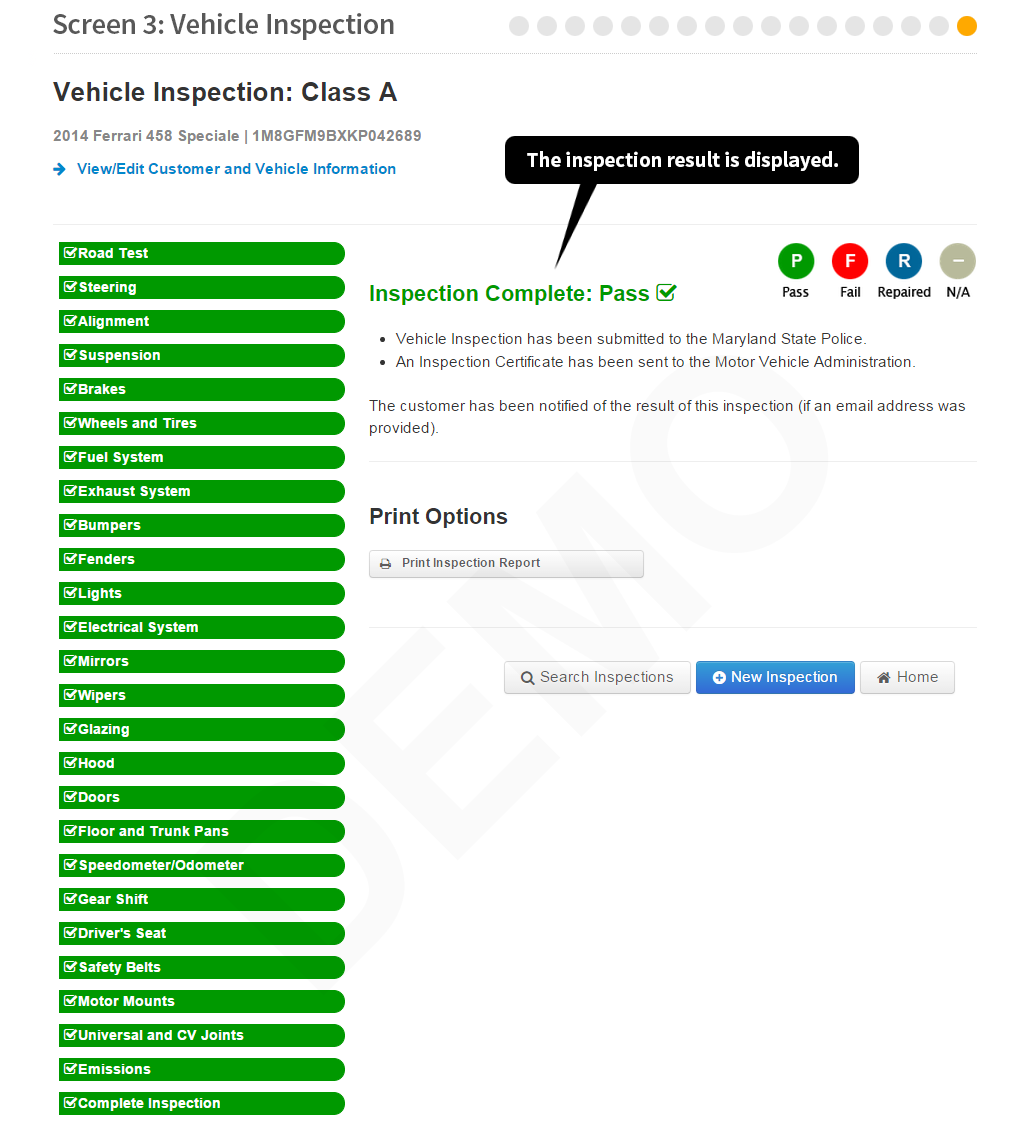Admin
Q: Which web browser should I use?
A: IE 9,10,11, Chrome and Firefox. Make sure your browser is up to date. If you need assistance, contact customer service.
Q: How do I contact the Agency Customer Service representative for the Maryland State Police Automotive Safety Enforcement Division (ASED)?
A: Call your assigned Station Inspector/Supervisor for assistance.
Q: How do I reset my password? Do you store passwords in MSIS?
Q: How do I update my email address in MSIS?
A: Your station owner must update that information, or you can contact the MSP Inspector assigned to your station. Your information can be found under the ‘Station Personnel’ tab.
Q: What information can I view under the Billing Reports tab?
A: The Station Owner, Station Supervisors and the new Station Admin Role now have access to the Billing Reports tab. This displays the Summary and Detailed Billing Reports. Users can view inspections billed by month for all of their stations, and reconcile these against the invoices they receive monthly from NIC Maryland. Please note that detail from the reports are only valid from July 2015 onward.
Q: What is the Station Administrator Role? How do I assign that role?
A: Inspection station owners can now add a new view-only ‘Admin User’ role to their stations. From the My Station page, click the Admin User tab, then click Add Admin User. Enter the first name, last name and email address of the user requiring access. Once completed, an email will be sent to the user containing a link for them to create their account. This new role provides access to the Billing Report, Station Personnel and Vehicle Inspections tabs but only has view-only rights.
Account Creation
Q: Does MSIS require a Maryland Soundex or DLN to create an account?
A: MSIS does require a Soundex, but not necessarily a Maryland Soundex. MSIS will validate the Soundex/DLN entered to create an account. If MSIS cannot validate the Soundex/DLN, contact the MSP Supervisor or Inspector for further assistance.
Q: When I try to create a user account, I get a message stating that my DLN (Driver’s License Number) cannot be found? What should I do?
A: If your DLN in the Maryland State Inspection System (MSIS) does not match your Driver’s License, your MSP Inspector/Supervisor will need to update it in MSIS. You can also create an account with your old DLN, then later have MSP update the information.
Q: My employee information does not display the correct information (such as Station Personnel List, Active Status, Inspection Classes that inspectors can perform, etc.) What do I do?
A: Contact your Maryland State Police ASED Inspector/Supervisor.
Q: What do I do if I cannot remember the user name associated with my account?
A: Send an email to
mdhelp@tylertech.com from the email address you used to create the account. We will verify the information, and send you the user name associated with the account. If you do not know the email address you used when you registered, send the email request in writing from a new email account, and include your station number and your user name. We will notify you if we need additional information to update the email address on your account.
Q: How do I create user accounts for my station personnel?
Q: Once I have created an inspector account, how do I begin a new inspection?
A: Log onto your station account and click the ‘Vehicle Inspections’ tab. Click the blue ‘New Inspection’ button and continue through the screens.
Performing An Inspection
Q: Is a customer email address required when entering customer information?
A: Yes, an email address must be provided in order to send the inspection report to the customer.
Q: I entered a VIN incorrectly, yet MSIS still found the VIN and vehicle information. Is the system working correctly?
A: Yes, the system is working as intended. In most cases, CVINA will find a VIN even if the number entered has a missing or transposed number. A message will notify you that the exact VIN was not found, but a similar one was found. This VIN will be displayed with the accompanying vehicle data. You may correct it if necessary and proceed. Please verify that the VIN displayed in MSIS matches the VIN on the vehicle.
Q: If I choose the wrong vehicle class at the beginning of an inspection, can I go back and edit that information?
A: No, once the vehicle class has been selected at the beginning of the inspection, you cannot edit that class. Disregard that inspection and start a new one.
Q: I entered the wrong mileage while performing an inspection. How do I update the mileage for that vehicle’s inspection?
A: Locate the inspection from the ‘Vehicle Inspections’ tab. Then go to the first screen of the inspection summary (you will see headings for Customer Information, Vehicle Information and the Inspection checklist). Expand the ‘Vehicle Information’ section, then click the ‘Edit’ button. You will now be able to correct the mileage for this inspection.
Q: I lost my internet connection during an inspection. I logged back on, but instead of continuing with the inspection I started, I began a new one. Now I see that the first inspection is still there. How do I delete that incomplete inspection?
A: Contact your MSP station supervisor/trooper to void the incomplete inspection.
Q: If I start an inspection and never complete it, will I be charged the fee?
A: No, you are only a charged when an inspection is completed (pass or fail).
Q: If I previously ‘failed’ an item on the inspection, am I allowed to ‘pass’ it after that item has been repaired?
A: If you previously failed an item, you will not be able to select ‘Pass’ for that item. You must select ‘Repair’ for that item, then enter a comment before you can continue with the inspection.
Q: If I re-inspect a previously failed inspection, and then pass it, can I go back to add a comment to that inspection?
A: No. Comments may only be added to a re-inspection prior to that inspection being passed. Once the inspection has been passed, comments may not be added to it.
Q: I am no longer able to print an Inspection Certificate. Why?
A: The inspection certificate is no longer generated by MSIS. Only the Inspection Report is sent to the MVA and the customer. The Inspection Reports will show the e-Certificate number and the Certification Date (date passed). Dealers may attach the Inspection Report to the car. Contact your station Inspector/Supervisor if you have further questions.